Ask ChatGPT And Save to GSheets
Ask ChatGPT a question and copy or save the response to a Google Sheet
by @pixies
How to Use
This mod opens up a chat box from any webpage to ask ChatGPT a question, then copy the answer to your clipboard or save it to a Google Sheet
PreReqs
- Create an empty Google Sheet, and name it anything you like. You don't need to add headers - they'll be added when you run the mod for the first time!
Activate the Mod
-
Activate this mod by clicking the purple button in the top right corner of this page. If you aren't logged into PixieBrix or need to create an account, you'll be prompted to do so before continuing the activation flow for this mod.
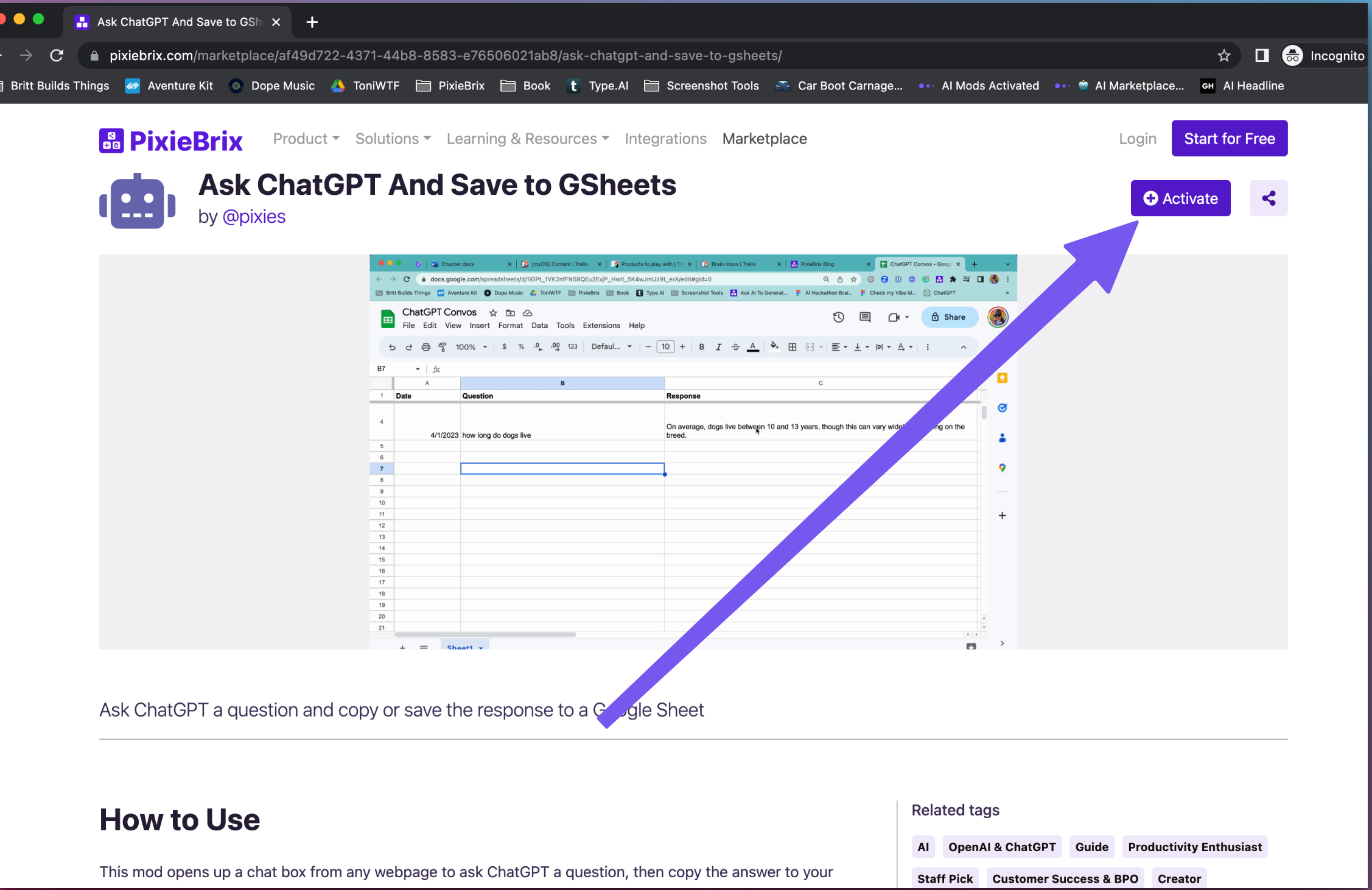
-
Our Built-in Open-AI configuration is set by default so you don't need to configure anything there but you do need to select the Google Sheet you want to save responses to. Like this:

- Click the purple Finish Activate button at the bottom of the sidebar to finish.
- Lastly, configure the keyboard shortcut for toggling your PixieBrix Quick Bar. You'll use this to shortcut to open a Quick Bar that has the "Ask ChatGPT" action.
Try it Out
- Open the PixieBrix Quick Bar menu with the keyboard shortcut you just configured, and select the Ask ChatGPT action. No need to open another tab... you can do it from this page!

- A modal asks you what you want ChatGPT to do. You can type in your answer then press Ask AI.

- A sidebar will appear with the response from ChatGPT and the option to Copy it to your clipboard or Save the conversation to GSheets.

- If you choose Save to GSheet, the conversation will be saved to your selected Google Sheet.

Endless Possibilities
This is just the beginning! Once you activate your mod, the possibilities are endless. With PixieBrix, you can customize any mod to meet your needs or even build something entirely new. If you run into any trouble, need friendly support, or want to share your creations with the world, join our PixieBrix Slack Community.
